Here’s something we encountered recently that kept us from running a task smoothly. We migrated our scripts to a virtual server machine which is very different from where we developed the script (desktop). Our first struggle was getting rid of this pesky profile storage space error that kept on popping up midway into running a task.

Turns out when you run a robot, it extracts the robot package and downloads all its dependencies on a dedicated folder inside the local user profile directory. Usually here: C:\Users\<username>\.nuget\packages
Which means there’s a copy of a robot script being created for every user who logs in and runs the same task. Imagine the waste of space.
We didn’t realize this was a problem because this error doesn’t come up on a regular desktop. Also, I’m pretty sure our desktop profile storage space isn’t just 50MB haha.

There are 2 ways to get rid of this error.
One is to configure UiPath.config to assign a dedicated folder where the robot extracts the packages to so it doesn’t flood the user profile. The other is to increase or unset your local profile storage space. Let’s discuss both:
Option 1
Thank God I ran into this forum post while looking for solutions!
Open uipath.config on a text editor. It’s usually inside C:\Program Files (x86)\UiPath\Studio\uipath.config
Add this line inside <packageSettings>
<add key="packagesInstallationFolder" value="D:\Data\NugetPackages\" />Replace the text in red with your preferred directory, somewhere away from your user profile directory, preferably in a different drive. I set ours inside D:\Data because sometimes regular accounts don’t have access to C:\ drive on a server
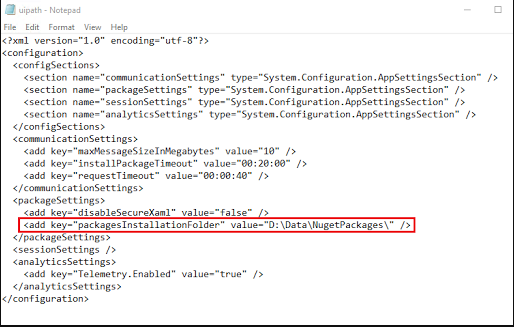
Save uipath.config and restart the robot service for the changes to take effect
Open Task Manager >> Services >> Right click on UiRobotSvc and restart the service
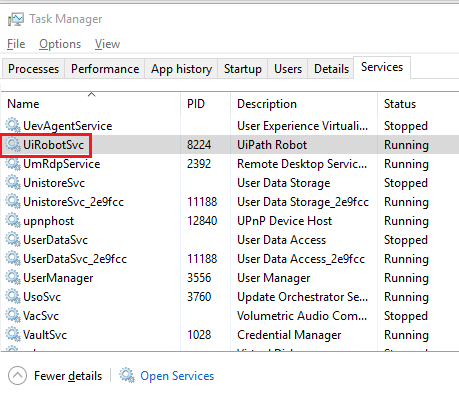
Run a robot task to test. The extracted files should now be saved at the packages installation folder you set up.
Option 2
For this option to work you need to have admin rights.
Run gpedit.msc or open your Local Group Policy Editor
Navigate to User Configuration >> Administrative Templates >> System >> User Profiles
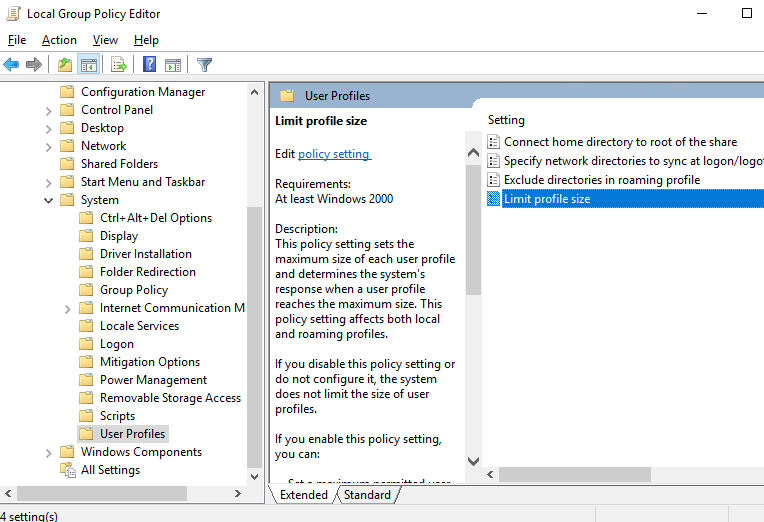
Open the property Limit Profile Size and adjust the max profile size or set it to Not Configured
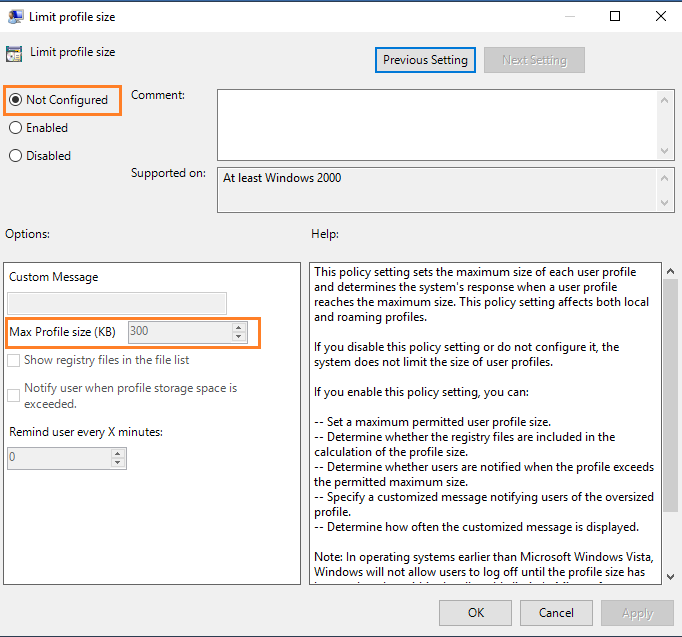
Apply to save changes and you’re done.


