Note: Task Scheduler execution is no longer supported since version 2017.1
(source: https://forum.uipath.com/t/unattended-robots-w-or-w-out-orchestrator/18534/5)
An alternative to UIPath Orchestrator that we’ve found effective in scheduling robotic processes is Windows built-in Task Scheduler. We got the idea after learning that workflows can be run from the command line.
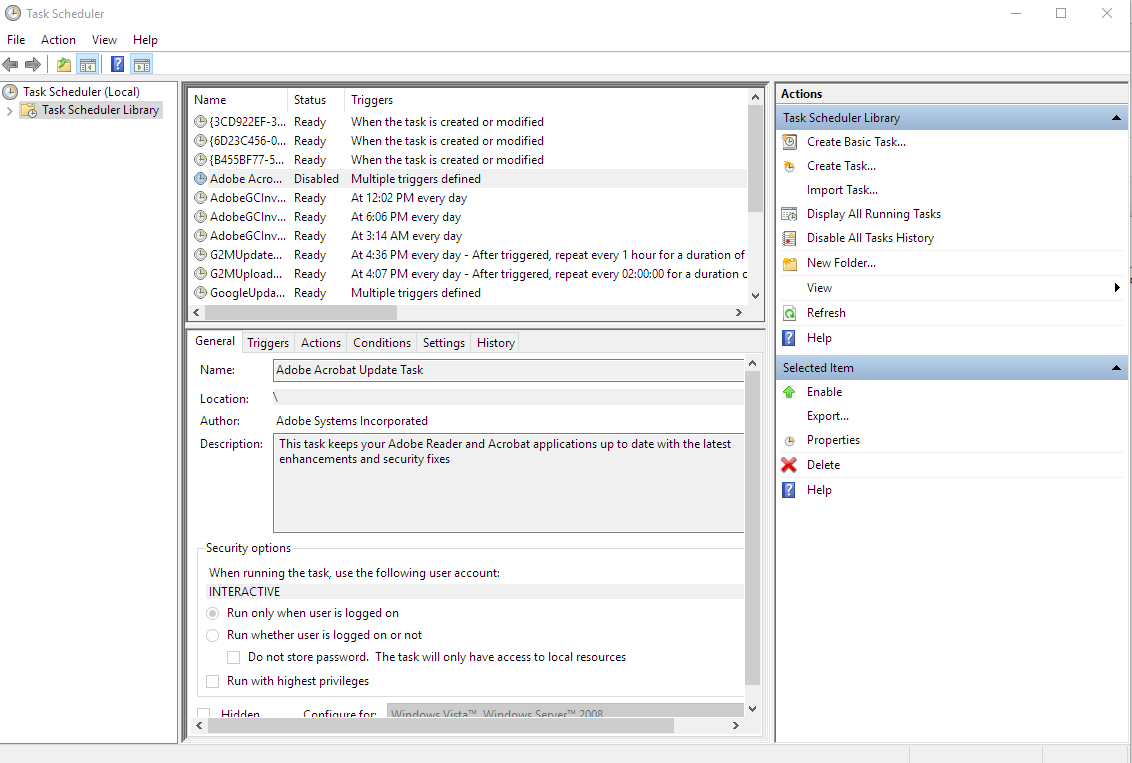
The concept is simple, first you create a script that starts a robotic process using UIPath robot. Then, you create a new task on Task Scheduler, load that batch file as an Action, and set your desired schedule.
Here’s how:
Creating the script file
Open notepad and type the following command:
"C:\Program Files (x86)\UiPath\Studio\UIRobot.exe" /file:"C:\Users\Yan\Scripts\UIPath\ExcelTest\ExcelTest.xaml" /executor /monitored
- Replace the first location with the actual path of your UIPath Robot
- Replace the second argument with the actual path of your xaml workflow
- Save the file as a .bat file
Creating the task
Open up Task Scheduler and Create a Task.
- On the Actions tab, add the script file you created
- On the Triggers tab, setup the schedule you want for this task
That’s it! The general idea is to be able to use Task Scheduler for running scheduled workflows instead of UIPath Orchestrator. I don’t know the specifics about setting up a task but we only configured Triggers and Actions tab for this.
🙂


